Easy, Normal, Expert: Fight Computer Overheating at Every Skill Level
Your desktop may be burning up your desk, and your laptop may not be so safe to have on your lap!
Modern computers of all sizes can do more than ever before, handling operations of ever-increasing complexity quickly and accurately — and things are only getting better. Every year, new technology goes into our home and work computers, giving them even more power and speed. But with all that power comes something else: Heat. The work your system does will inevitably get it hotter and hotter as time passes, and when your system gets hot, dangerous things happen. An overheated computer can cause serious damage to its internal components, harming the battery, wiring, processor and more!
To avoid this costly damage, you’ll want to take action right away. We’ve put together three tips for beating the heat, no matter what kind of system you’ve got. And since overheating is a problem that affects every computer user, each tip is aimed at a different level of skill. You’re sure to find something that’ll help you!
Easy: Avoid Hot Surfaces
Your computer has systems built-in to expel heat, but what happens when the heat it gets rid of goes right back in? This is the case when you rest your computer on cloth, soft plastic, or any other surface that retains heat easily. To avoid this, don’t rest your computer on these surfaces. Instead, aim for either hard, flat surfaces (like a wooden desk) or surfaces designed to let hot air out (like a metal computer desk.)
Normal: Make Sure There’s Air Flow
If you’re feeling confident enough to open your system up, you could check to make sure air can freely pass through your system. As you operate normally, dust builds up in the case from time to time. This dust clogs up your fans and gets in the way of air’s natural path, so it’s a good idea to clean that dust out from time to time, keeping air flow. You’ll also want to keep any external air vents clear, since those are the points from which the hot air will escape.
Expert: Try Water Cooling
Ready for a more complex solution? If so, consider a water cooling kit. With this cooling system, water is pumped through tubes all throughout your computer. This water draws the heat, absorbing it into itself and away from your computer’s components. The now-hot water is then pumped out of the case and into a radiator, which pulls the water’s heat into itself. Now cooled, the water is sent back into the computer to repeat the process. Meanwhile, the radiator itself is cooled off with a fan, preparing it for more hot water. This is the most expensive and delicate solution, but it’s greatly effective.
Has your computer already sustained damage from overheating? If you suspect it has, CJ Computer Services can help you. We specialize in computer repair in the Wake Forest area, and we’ll be able to help you repair or replace any damaged parts. We can also give you the information you need to stop overheating from happening again.
 The Best Professional Mobile Computer Repair in Raleigh!
The Best Professional Mobile Computer Repair in Raleigh!