Gaming as a Career: Making Money from PC Gaming
Gaming as a Career: Making Money from PC Gaming
For many of us, the memories of PC gaming are still fresh. Late nights gathered around a computer screen or game console, hours shared fighting with — or fighting against — our closest friends, and countless adventures to be had over land, sea and air. For many who grew up with it, online gaming is a worthy and beloved pastime, hobby, or distraction. But now, modern technology has made it possible for gaming to be something else entirely: a career. Sound good to you? Here are three ways people are making a living from playing the games they love.
Sailing with the Stream
Who’d want to sit and watch you play video games for hours? As it turns out, a few thousand people would want just that — if you’re good enough. Many skilled gamers are now streaming their gameplay live on websites like twitch.tv and azubu.tv, bringing in thousands of viewers every time they choose to play. These streaming sessions usually last a few hours, and are accompanied by live commentary by the player, as well as live camera footage that allows viewers to see the player’s live reactions. The most successful streamers often become “partners” with the sites they stream on, gaining revenue the more people watch them.
YouPlay
Not into live gameplay? Try your hand at YouTube content creation! Gaming content is one of YouTube’s driving forces, scoring views well into the billions. The types of gaming content found on YouTube is almost as varied as game genres themselves. Browse through YouTube’s gaming channel, and you’ll find narrated content, reviews, tutorials, gaming-based comedy and music, and much more. Like most streaming sites, YouTube uses a partner system through which content creators can begin monetizing their videos once they become poplar enough.
Going Pro
What if you are into live gameplay? What if you’re not only interested in it, but also very, very good at the game you play? Players who feel their talents could measure up on an international level can test their skills as professional gamers in the field of electronic sports, or “esports.” This kind of career is easily the hardest of the three to get into, but for those who make it, there’s a living to be made. The scale even rivals some traditional sporting events: in 2015, the popular game League of Legends held its North American Championships at the famed Madison Square Garden, packing the house full of excited — and paying — fans.
These three careers have a few things in common. First, they each center around gaming. Second, they each require your computer setup to be in good condition. That’s where we come in! CJ Computer Services is your top choice for computer repair in Raleigh, and we know how to keep your PC running fast and efficiently, giving you the power you need to deliver great online gaming content to your future fans.
 The Best Professional Mobile Computer Repair in Raleigh!
The Best Professional Mobile Computer Repair in Raleigh!